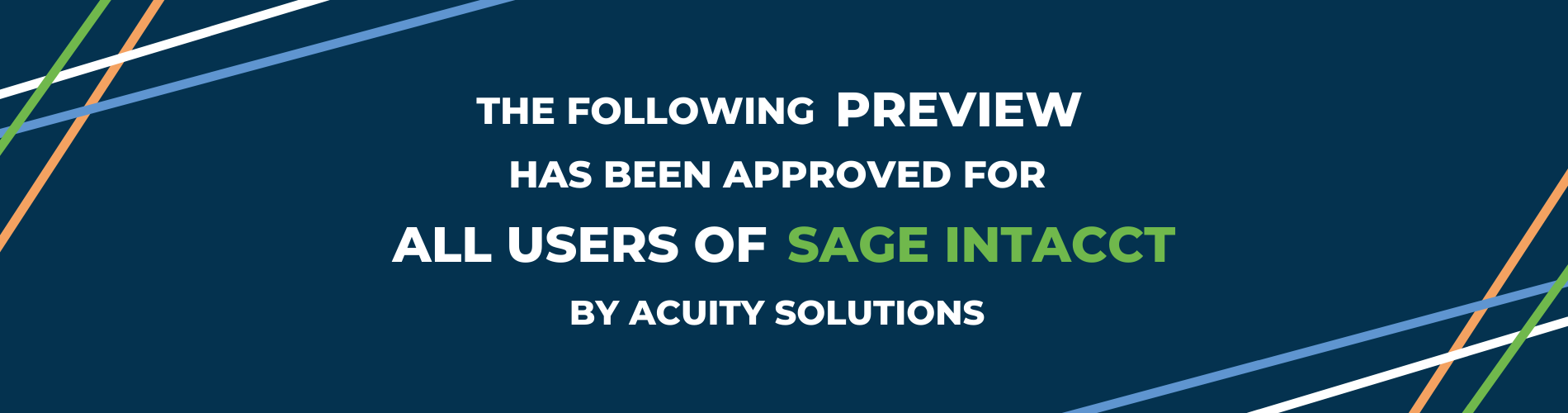Sage Intacct 2023 Release 2 – Our Top 10 Highlights
1. Increase supplier controls with Supplier Approvals
Excitingly, a widely requested feature from you hits our number one spot of feature highlights in this release.
Users with the appropriate permissions will now review and approve new suppliers and any update to existing suppliers.
Whilst a supplier record is pending approval, the supplier will be set to the state of submitted and any invoices or purchasing transactions for that supplier will be saved as draft. Once the supplier has been approved the transactions can be posted.

To Switch on supplier approval, go to:
- Accounts Payable/Setup/Configuration
- Under Supplier approval settings select “Enable Supplier Approval”
- Select “Email Notifications” for approvers to receive email notifications of pending approvals, and submitters to receive email notifications once a supplier has been approved.
- Select Save
NB: Add any additional approvers by assigning the approve suppliers list permission as needed
2. Take control of purchasing with a three way matching tolerance
Take control of your outgoing payments and make sure that your organisation pays the agreed amount for what was ordered
The match tolerance will automatically compare quantities and unit prices that appear on purchasing transactions.
How it works: When you enable match tolerances on the purchasing configuration page, you will specify the transactions to validate and the percentage tolerance for the quantity and unit price, When the transaction is converted, Intacct flags any line where the percent tolerance is exceeded.
To set up Match Tolerance go to:
- Purchasing/Setup/Configuration
- Select Enable Match Tolerance
- Optionally select Match tolerance for GL Account – If there’s a price variance between the source transaction and the converted to transaction, the variance either posts to the Match tolerance GL account or as specified by the transaction definition settings.
- Setup the transaction definitions to validate
3. Track Payments more easily with Document Sequencing
Track payments more easily with document sequencing for Accounts Receivable payments. This allows you refer to specific posted payments and helps with payment tracking and reconciliation.
For example, if you have a posted payment that was applied to multiple AR sales invoices and adjustments. You can run a custom report based on the Payment ID to see which transactions the payment was applied to.
Intacct automatically generates new IDs for common transactions and records. First, you set up a document sequence for AR payments. Then, Intacct automatically generates a Payment ID for all new posted payments.

The Payment ID appears as a column in the following places:
- Posted payments list
- AR Ledger report
- Sales Register report
To setup AR Document Sequencing. Go to:
- Accounts Receivable > Setup > Configuration.
- Select the new document sequencing option for Payments.
- Select Save.

4. Time and Expenses now supports bank files for employee reimbursements
If you use bank files, you can now use them in Time and Expenses to pay employee expense reimbursements.
Time and Expenses streamlines your company’s expense reporting, approval, and reimbursement process. Employees can enter expense reports in Sage Intacct, which are then automatically routed to supervisors for approval. Supervisors receive an email notification when their employees submit an expense report.
After an expense report is approved, you can select the employee expenses to reimburse and generate the bank file.
5. Reduce clicks and drill down into AR sales invoice details from bill back AP Invoices
If your company uses inter-entity bill back, now you can drill into AR sales invoice details directly from an AP purchase invoice that was created with bill back. You can view the corresponding inter-entity AR sales invoice with just one click.

6. Apply payments directly from the AR sales invoice list in a multi-currency company
In multi-currency companies, you can now apply payments for individual AR Sales invoices directly from the AR sales invoice list, by using the apply payment link when the AR sales invoice has a state of posted and meets the following conditions:
- The AR sales invoice was created at the same entity level in which you are viewing the AR invoice list
- The amount is positive
When selecting Apply payment for an invoice, a receive payment page will open and prompt you for payment information such as method and amount. You can apply the payment to a single invoice or add additional invoices to the list.
To set up:
- Go to Accounts Receivable /All / AR sales invoices.
If an AR sales invoice was created at the entity level, go to the AR sales invoices list f or that entity.
- Select Apply paymentnext to the AR sales invoice the customer paid. The Receive Payment page opens.
- Enter the payment information.
- Select
The payment appears on the Posted Payments list and the customer’s account balance decreases.
7. Added Option to exclude adjustments from the trial balance.
Another exciting feature in R3 to come from you, is the feature to control whether adjustments are included in the trial balance. This feature is especially useful if your company does not process adjustments, because it simplifies the report without reducing the information that the report contains.

8. VAT Dashboard
Sometimes you need visibility on your company’s net VAT to pay taxes to, or reclaim taxes from, HMRC before running a VAT return. Now you can access this information when you install the VAT100 custom reports package in Sage Intacct. The reports and dashboard let you preview a VAT return without having to close the books and run a tax submission.
With the report component, you generate custom reports for boxes 1-9, late entries, and tax details by transaction. You can then add these reports as components to a dashboard. The dashboard lets you review a snapshot of the box reports using the standard tax details setup of your UK VAT tax solution.
How it works: We provide you with a set of custom reports that you can run for your current tax submission period. When you add those reports to a dashboard, you can review the information you would submit to the HMRC with your VAT return without having to start a submission.
Please get in touch with us to install your custom VAT Reports.
Coming Soon!
Sage also have some exciting new features currently in their Early Adoption phase. These will be coming in future releases once they have completed final testing.
Bank Reconciliation – bank transaction import experience.
This introduces a centralized location for importing transactions for all bank accounts with transactions remaining in Sage Intacct even after reconciliation. And, even more file formats will be supported such as XLS, XLSX in addition to QIF and CSV, giving extra flexibility. You will also be able to increase control of who imports bank transactions with a new permission and view a list of all import activity for added insight.
Previously, you could only import bank transactions during reconciliation and these bank transactions would not remain in Sage Intacct after a reconciliation had been finalized.
Bank Transaction Assistant
The ability to easily and quickly assign customers to bank transactions and then receive multiple payments for multiple customers, all from the Bank transaction page. After you receive payments, the posted payments in Sage Intacct and the bank transactions automatically match for reconciliation.
AP Automation
This remains early adoption phase and we hope to have more updates on this soon.
Enhanced Email delivery and Insights
Another feature in early adopter phase is an enhanced email delivery service, featuring support for DKIM authentication, the industry-leading standard for email security. DKIM ensures that your emails are delivered to their intended recipients quickly and reliably. Additionally, enhanced email insights will provide you with detailed visibility into the delivery status of your emails, by recipient.
No more spoilers!
The above are a few of our favourite changes in the latest release. More details can be found on all of these plus more when you login to your Sage Intacct homepage. Alternatively, click here

Should you want to discuss any of the changes or have any question please feel free to send us a message at customersuccess@acuitysolutions.co.uk or call us on 01932 237110