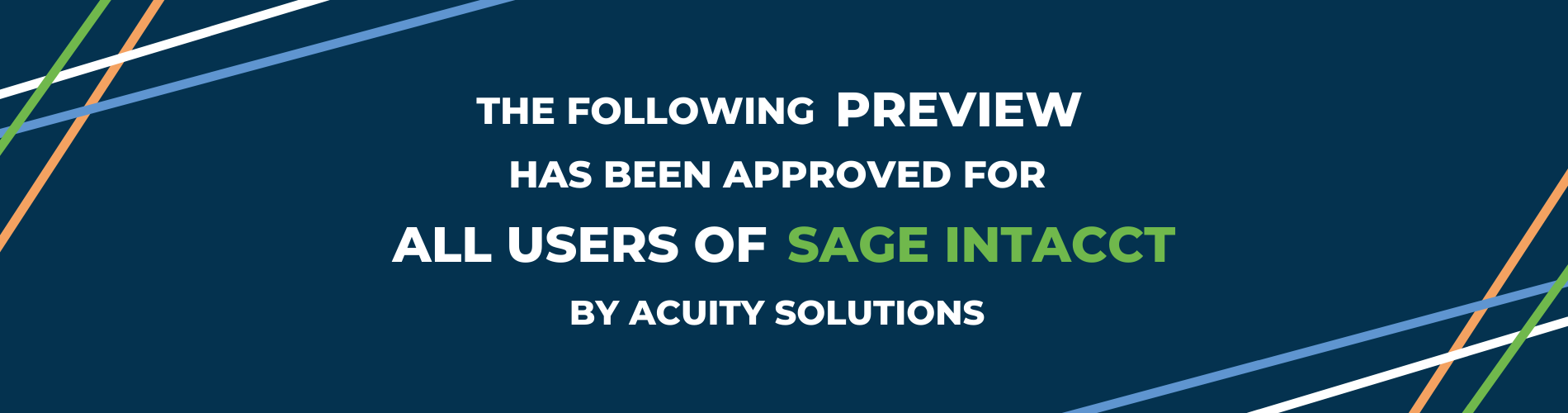1. Improve your workflow with Bank transaction assistant
Streamline your AR receive payment workflow whilst speeding up your reconciliation process with the new Bank Transaction Assistant.
Quickly and easily assign customers to bank transactions, and then receive multiple payments for multiple customers from the bank transaction page. After you receive the payment, the posted payment in Intacct and the bank transaction automatically match for reconciliation.
To set this up you will need to configure this feature in the Cash Management configuration (Cash Management/Configuration/ “Enable Bank Transaction Assistant”) and also create assignment rules.
For Further information on how to do this click here: Improve your workflow with Bank transaction assistant.
Or join us on our learning lab to go through these features in more detail: Register Here.
2. Easily identify matched reconciliation transactions with match sequences
Struggling to unpick an issue in your bank reconciliation? Get visibility into your bank and credit card reconciliation matches with match sequences. You can now set up a bank or credit card account to generate a sequence for matched, partially matched, and draft matched transactions.
During Reconciliation a match sequence value will be assigned for:
- Manually matched transactions without a corresponding bank transaction.
- All manually matched transactions receive the same match sequence.
- Automatically matched transactions from an import file or bank feed.
- Partially matched transactions.
- Draft matched transactions.
You can configure match sequences to only apply to automatically matched transactions or manually matched transactions, or both. Sequences appear as alpha characters. The same sequence is assigned to all transactions in the same matching activity. To set up this function you must be a business user with admin privileges.
Create a match sequence:
- Go to Company > Document sequences > Add
- Select Alpha for the Sequence type.
- Enter the required fields and any other information you want included in your sequence.
- Select Save.
View a match sequence for a transaction
After a match sequence has been generated, you can view the sequence for the transaction on the following pages:
- On the Bank transaction list.
- On the Reconciliation page.
- When you frill down to a transaction during reconciliation to see match information.
3. Receive single payments for multiple customers
Do you receive a single payment but need to apply the payment to AR sales invoices from different customers? For example, a school district submits payment for AR sales invoices that belong to different schools within that district. Or an insurance company submits a single payment for multiple patients at a facility.
You can now set up Accounts Receivable to allow these scenarios when you receive payments.
After this feature is set up, the option to apply payments to a single customer or multiple customer accounts appears on the Receive Payment page.
Options include receiving a payment for the following:
- One customer’s AR sales invoices – When selected you’ll choose the customer as usual.
- Parent and child customer AR sales invoices – When selected, choose a customer. The payer name auto-populates with the parent customer for the customer that you select.
- Multiple customers’ AR sales invoices – When selected, enter the payer name for the payment. You can apply the payment to any open AR sales invoices.

4. Made and error? Recall and update an AP invoice that has been submitted for approval
Ever submitted an AP invoice for approval only to realise you made a mistake or needed to make a change to it? This release lets you recall the invoice, edit it and resubmit for approval, whilst tracking the changes in the audit trail.
How it works:
- Go to Accounts Payable > AP purchase invoices.
- Find the AP purchase invoice that you want to recall in the list.
- Select the Recall link at the end of the row.

If you use bank files, you can now use them in Time and Expenses to pay employee expense reimbursements.
- You can also select Recall when you view the AP purchase invoice detail.
- To update the AP purchase invoice, select Edit on the same row.
- You can now make any necessary corrections and re-submit the AP purchase invoice when ready.
5. Enhanced Email Delivery and insights
The Enhanced email delivery service now features the industry leading email security support for DKIM Authentication, ensuring that your emails are delivered to the intended recipient quickly and reliably.
To start using the new email delivery service, you need to authenticate your domain and enter your DNS keys. Find out how to configure the new email delivery service here.
Unsure whether an email was sent or successful? This release also gives users better visibility into the delivery status of your emails showing when it was sent, it’s status, who sent it, the status for each recipient and provides a copy of what was sent. Access the new email delivery log at Company > Admin tab > History and reports > New email delivery history and give other users permissions in the users company permissions.
6. Protect sensitive employees’ details by masking employee bank details in the audit trail
Protect your employee sensitive information with the option to mask employee bank details in the audit trail for added control.
Now when the bank account information for an employee changes, you can decide whether to hide or reveal this information in the audit trail. Change settings to impact future audit trail entries at Company > Setup > Configuration > Company, Select Employee bank details in audit trail in the Mask sensitive data section.
7. Increased flexibility with the ability to change GL and Statistical Account Numbers
Do you need to make more account numbers available or standardise across a group? You can now change your settings for the length of account numbers and even change account numbers themselves.
Don’t worry, each financial and statistical account has a permanent record number, which is separate from its account number. All the information in your system that relates to an account relies on the record number, which never changes. This means you can safely change the account number.
We do however recommend limiting the users that have this edit permission and that you allow changes to account numbers only when you are making changes. At other times, deselect the Allow changes to account numbers, including length option on the Configure General Ledger page.

Deselecting this option disallows permissions to change account numbers, but does not delete the information about who had permission. So, if you select the option again, everyone who had permission will have it again. Effectively, you can toggle permissions on and off with this one option.
Permissions for this functionality are managed in the General Ledger Permissions option against the user or role.

8. Find more filtering
Enjoy more filtering flexibility in both the Customer and Supplier Aging reports, with added filtering options to help refine your report data and target specific customers or suppliers.
The new filter options include:
- Multiple customer/suppliers.
- Customer/Supplier group.
- Include child customers/suppliers (this option is available when you filter by a range of suppliers).

9. View preferred payment methods for suppliers when paying bills
Gain visibility into your suppliers preferred payment method from the Pay AP purchase invoices screen with an additional column. When you select a payment method, such as record transfer/EFT, you can now see which suppliers prefer payment using that method. You can then make your AP purchase invoice selections accordingly.
Previously, you could only import bank transactions during reconciliation and these bank transactions would not remain in Sage Intacct after a reconciliation had been finalised.
10. Fulfilment for sales order management available in Inventory control
Fulfilment gives warehouse managers and warehouse workers the tools to track and ship sales orders in a timely manner to keep customers happy. It also provides pick and pack lists, which make the job of the pickers and packers on the warehouse floor more efficient and less costly. And, as sales orders move through fulfilment, Sage Intacct reserves and allocates quantities so those quantities cannot be used elsewhere.
You can manage sales orders through the processes of pick, pack, ship and invoice or any combination of those.

You have full control of which processes to use depending on your business practices.
You will need to be a business user to use this feature.
11. Plan your projects with greater precision on revenue and expense.
The final highlight in this release came from you. You can now capture detailed project estimates to compare estimated costs to actual costs with the project costing and billing subscription.
Detailed project estimates give you better visibility to profitable projects.

How it works
- Go to Projects > Setup tab > Configuration *
- Assign project estimate user permissions
- When you add a project, you can create a project estimate or import the estimate
*If you do not see the projects option in your menu of module you may not be subscribed. Please speak to your customer success coach as there will be a fee involved for activating this module.
Coming Soon!
Sage also have some exciting new features currently in their Early Adoption and Beta phases.
List Enhancements
Get key list improvements to drill down into data easily.
Turn on the Lists beta interface to personalize your list views, leverage advanced filters, manage list and record details side-by-side, and much more
Try it on the Suppliers list
- Go to Accounts Payable > All tab > Vendors.
- Select Turn on Lists beta interface.
-
- The page refreshes to display the enhanced list.

Image 1: Before Beta View switched on

Image 2: Beta View enabled
No more spoilers!
The above are a few of our favourite changes in the latest release. More details can be found on all of these plus more when you login to your Sage Intacct homepage. Alternatively, click here.

Should you want to discuss any of the changes or have any question please feel free to send us a message at customersuccess@acuitysolutions.co.uk or call us on 01932 237110.