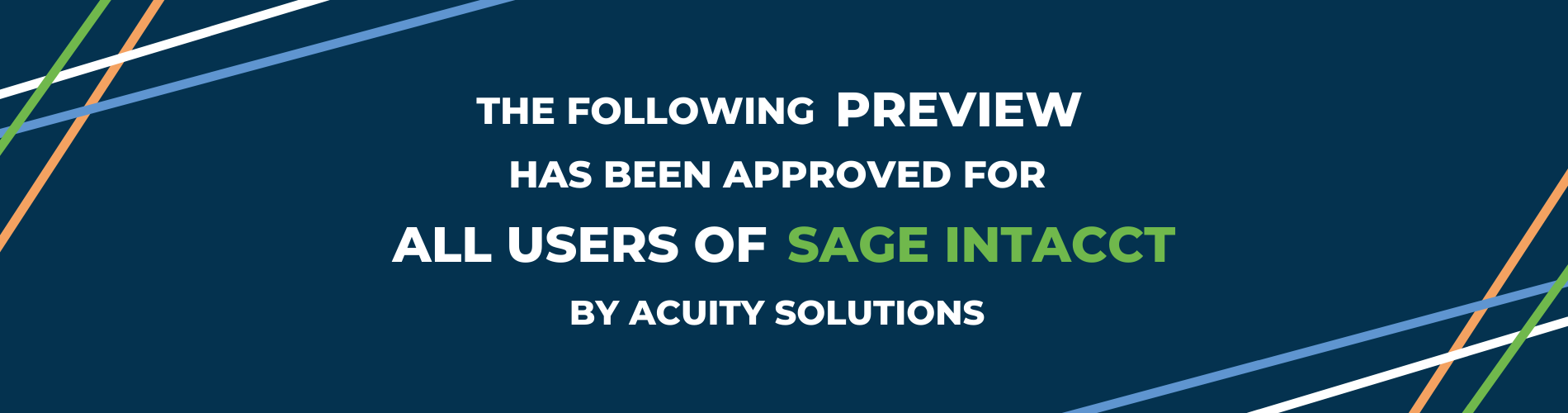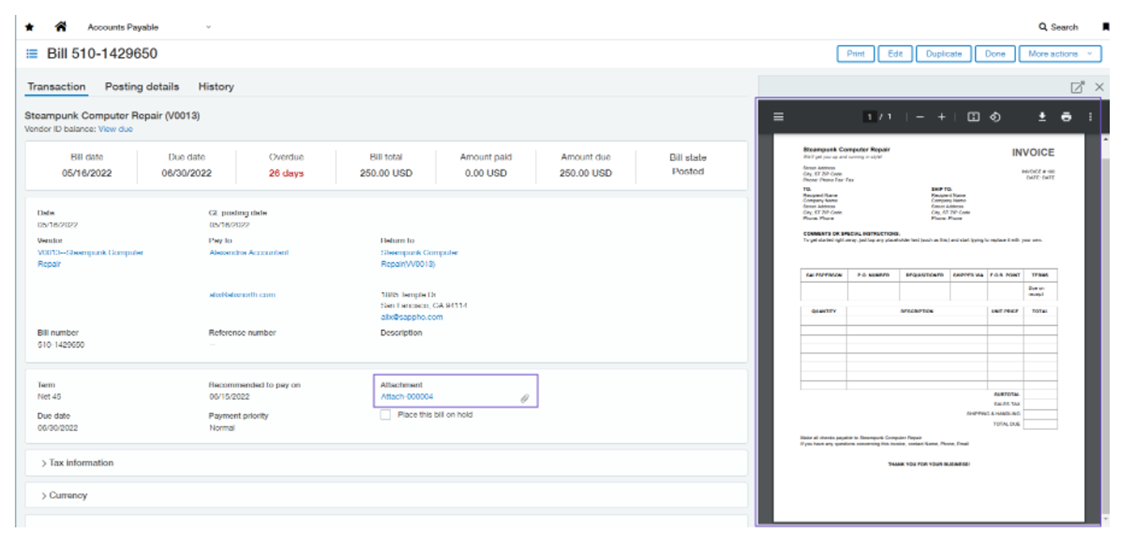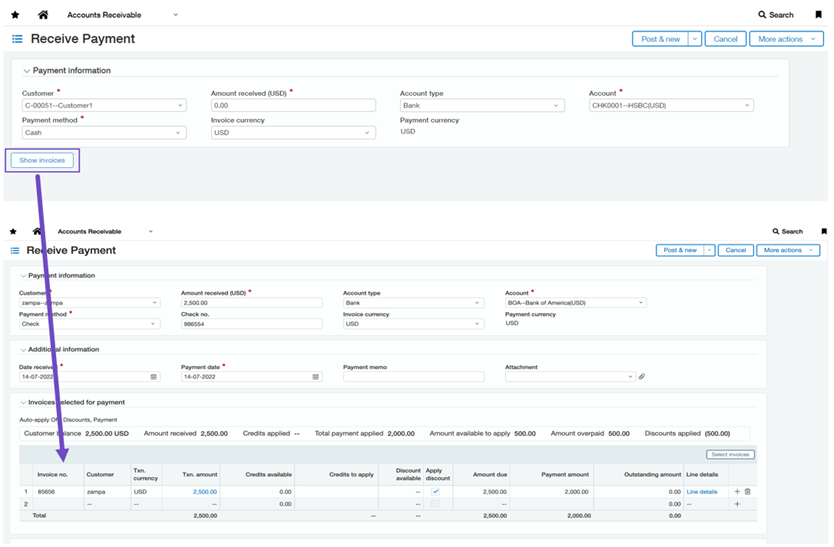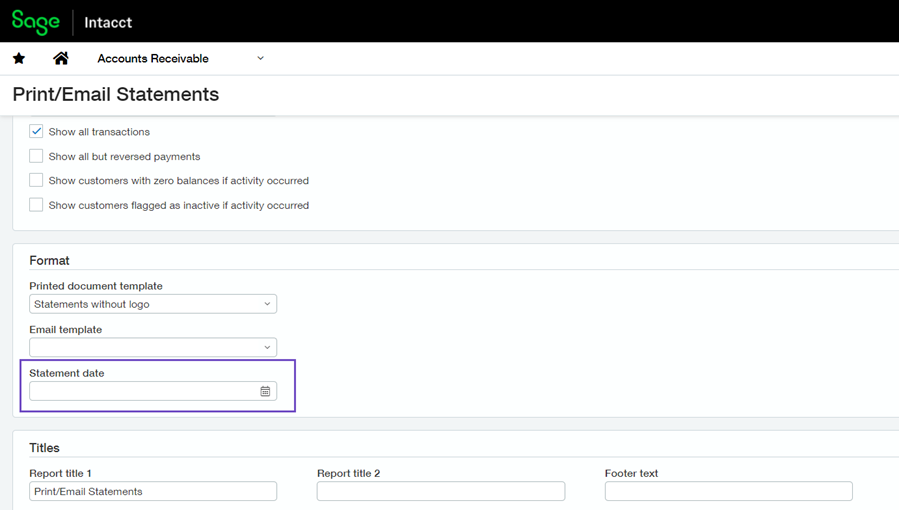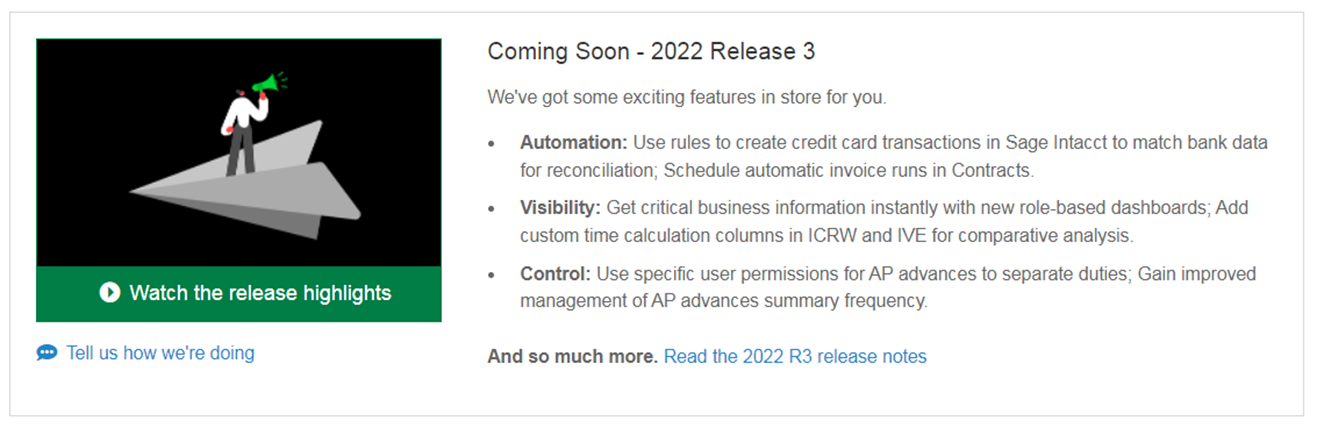1. Expand who can approve AP payments with the feature added to more user types
Previously, only Business users had the ability to approve AP payments making it difficult for the wider management team to approve payments without a full user set up. Now, the following user types can also approve or decline AP payments;
- Business
- Employee
- Warehouse
- Project Manager
- Platform
2. AP Advance updates and enhancements enable you to create and track advances faster and more efficiently
AP Advances list
- The new AP Advances page replaces the Posted Payments page giving you the ability to evaluate the status of advances at a glance and take more actions directly from the list:
- Track where an advance is within the workflow by referencing the State column.
- View columns that show the remaining Advance due amount, along with the Payment transaction amount and Total applied.
- Create a new advance from the list using the Add button.
- Access standard views and create custom views.
- Filter on-the-fly using Advanced filters.

- The AP Advances page also provides a new compact layout for creating and editing advances. The page includes several enhancements:
- Create multi-currency advances.
- Add supporting documentation as attachments.
- Create advances with new options (Draft, Save, Post, or Submit), depending on your approval configuration and the payment method you select.
- Customise the entries layout under More actions, for Business users with Admin privileges.
There are further enhancements when viewing an advance, tracking advances throughout the life cycle from the AP Advances list, create multi-currency advances, control the summary frequency and include AP advances and AP advance detail in custom reports.
3. Make it easier to view AP purchase invoice attachments with the new split view
- Rather than having multiple windows open to view an AP purchase invoice and its attachment, you can now review the AP purchase invoice details side-by-side with its associated attachment.
- To see the split view, customise your user preferences.
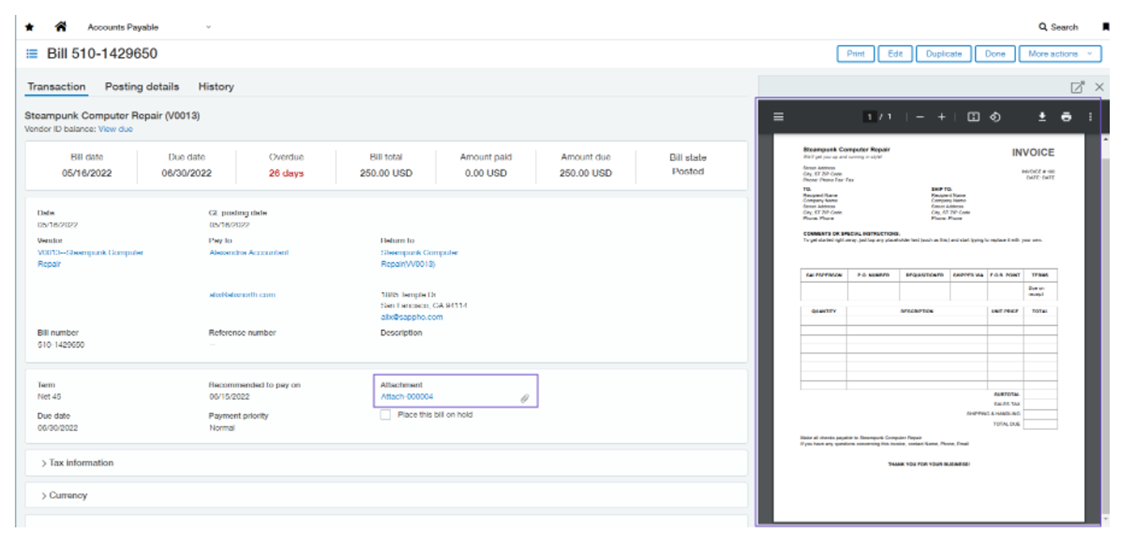
4. Enhancements to Receive Payments to simplify your workflow
When you first get to the Receive Payments page, select the customer and enter the payment information as you normally do. Then, click Show AR sales invoices.
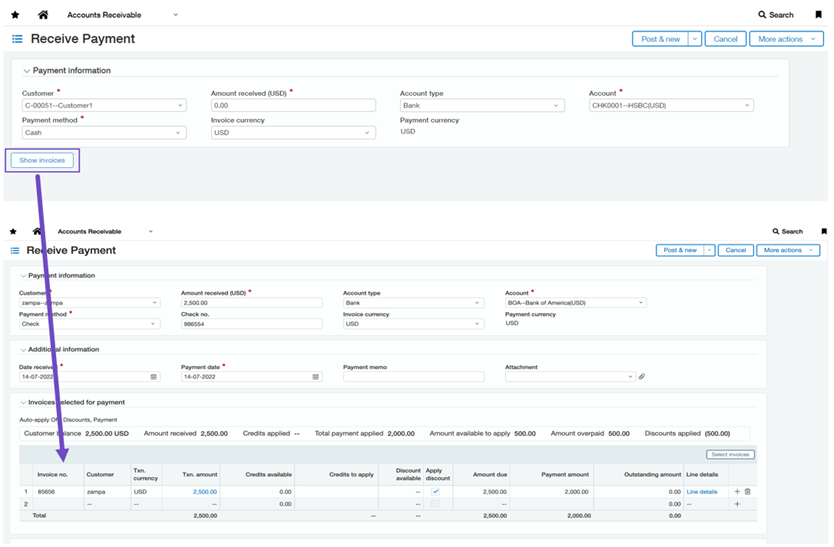
- If the customer has a AR sales invoice open, it loads in the grid below.
- If a customer has more than one open AR sales invoice, the list of open AR sales invoices loads in a separate window. Select the AR sales invoices to apply the payment to.
- Make any necessary changes and post the payment as usual.
5. New statement date field
The new field, Statement date, allows you to add a custom statement date to your Accounts Receivable statements. This new field appears on the Print/Email Statements page.
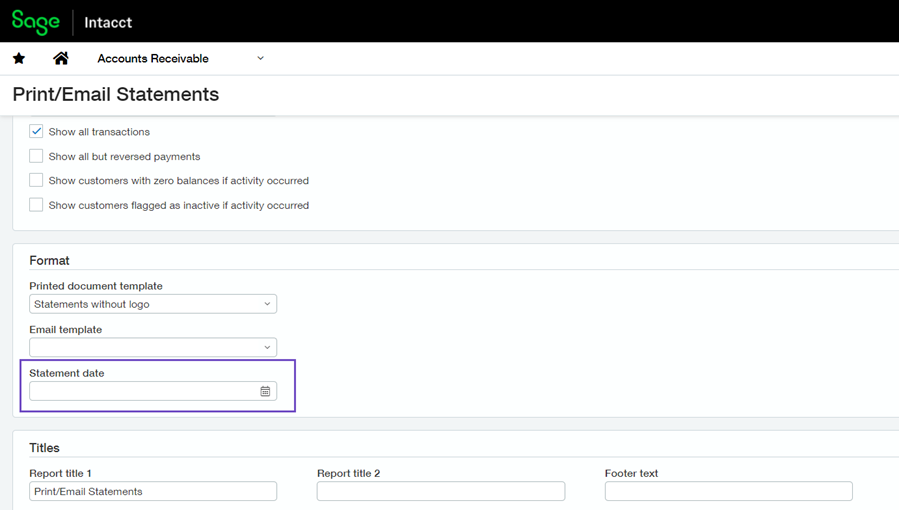
- This field is different from the existing statement date field, Last statement date, which picked up the last date that a statement was sent.
- The new merge field for Statement date is available for printed document templates.
Actions
There have also been several permissions changes to be aware of. One that may need actioning for your users is:
Accounts Payable – AP Advances – List, View, Add, Edit, Void, Delete
- Permissions for advances are consolidated under the AP Advances permission set
- After August 19, 2022, update all applicable users or roles to assign the AP Advances – Edit, Delete permissions. Existing permissions will be migrated and assigned
- Users without the Edit and Delete permissions will not see the option to edit or delete applicable AP advances.