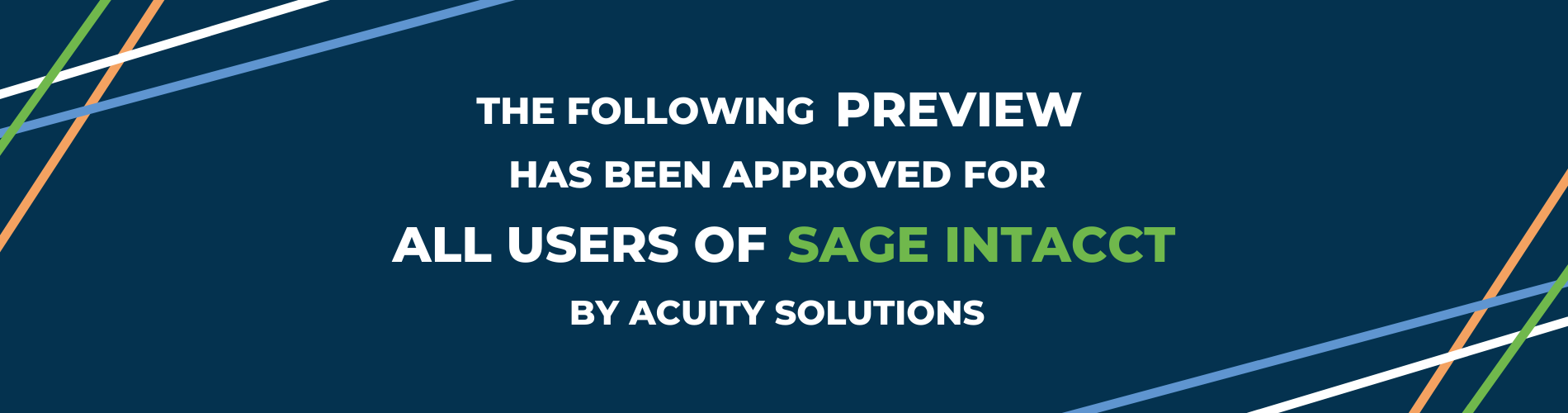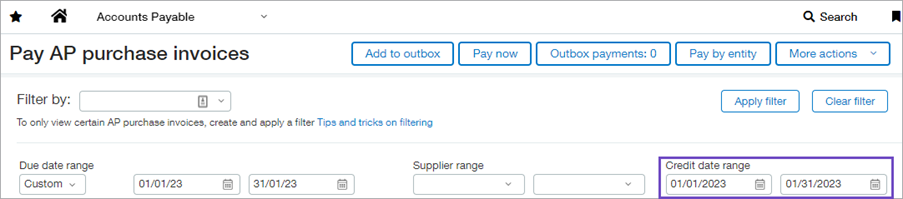Applying credits when paying Invoices
Previously, after filtering the AP purchase invoices by due date, you had to evaluate each AP purchase invoice with available credits individually. This meant drilling down to the line details and then the credit details, noting the transaction dates for the credits, and selectively applying credits based on that information.
Now, after filtering using the same date range for the due date and credits, you can select AP purchase invoices, click Apply credits, and be done.
Thus saving you time by reducing the need to drill into the details to individually exclude specific credits.
How it works:
- Go To Accounts Payable
- Select Pay AP Purchase Invoices
- Enter the Credit Date Range
This will allow you to filter by credits that should be applied.
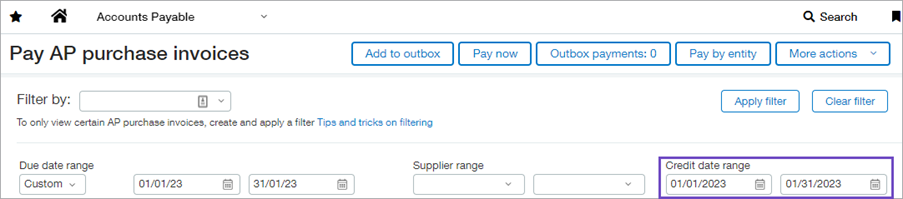
In addition to the new filter, you can now view the credit date when you drill down to credit details, without needing to open the credit transaction.

Project Based Business
See the transaction state of billable invoice lines in Preview
When generating project invoices more visibility has been added into the status of source transactions, so you can use this information to decide which transactions to include.
The new State column shows you which transactions have been paid or approved. For example, you can now see the payment state for employee expenses and Accounts Payable bills before you generate a project invoice for those transactions.
Project Manager Permission changes – enable PM’s to produce quotes and orders in Order Entry
Project Manager permissions have also been extended. Where required you can now allow project managers to produce quotes and orders in the order entry module.
How it works:
- Assign Order Entry (OE) permissionsto your project manager users so they can add, edit, and delete Order Entry transactions (Quote and Order template types).
Reports
A number of additional reports have been included in the latest release for various uses.
Permissions Report for ALL Users
- Administrators can easily track and manage permissions for direct users
- A permissions activity report – Track and view all changes made to a user’s permissions, at both a user and role level.
Install from Customization Services
- From the main menu, go to Customization Services > Customization Packages.
- On the Customization Packages page, click Packages Library.
- Find the report and click Install.
Install from Platform Services
- From the main menu, go to Platform Services > Packages.
- Click Package Library.
- Find the report and click Install
AR Payment Transaction Reports
Have you got multiple reports to show different AR payment types? You can now combine these with the new AR payments Object in custom report writer.
You can now run a detailed report for all AR Payment transactions (whether the payment started as an adjustment, advance, posted payment, or overpayment) by selecting AR Receivable Payment Details as your custom reports data source, when creating a new report.
| Reporting Name |
Description |
| AR receivables payment details |
Provides header and detail information for the following AR transaction types:
· Adjustments
· Advances
· Overpayments
· Posted payments |
Coming Soon!
Sage also have some exciting new features currently in their Early Adoption phases.
These include AP Automation
You will see huge time savings by using this new functionality. Simply upload invoices or forward them to Sage Intacct via email. AP automation uses AI technology and machine learning to automatically create a draft invoice that you can review and edit before submitting for approval.
We will keep you updated on when this will be made available to all.