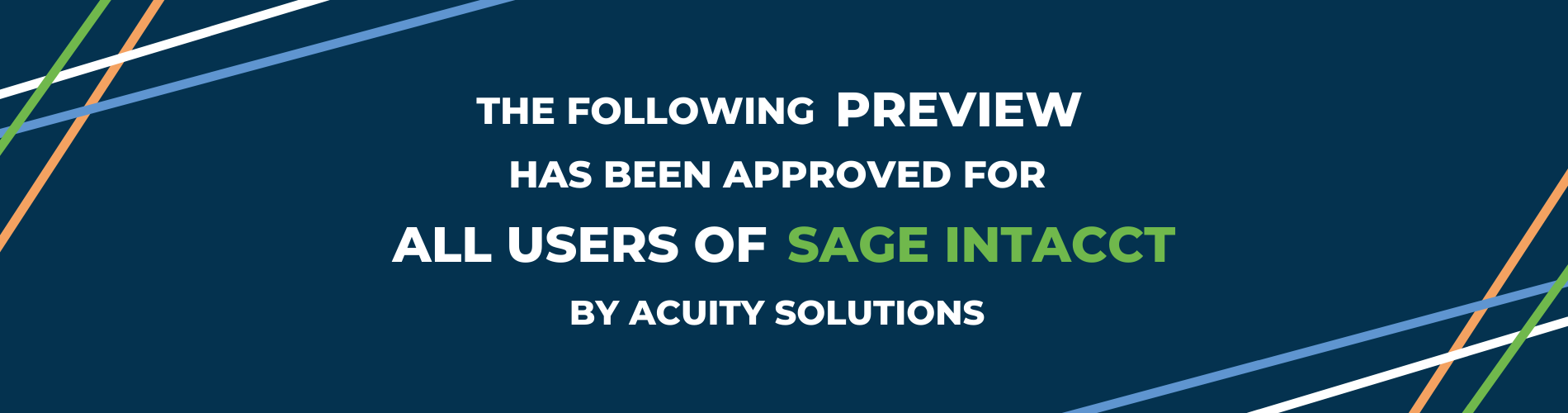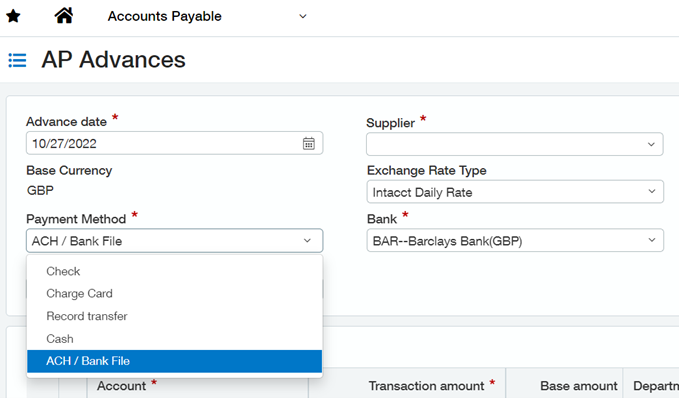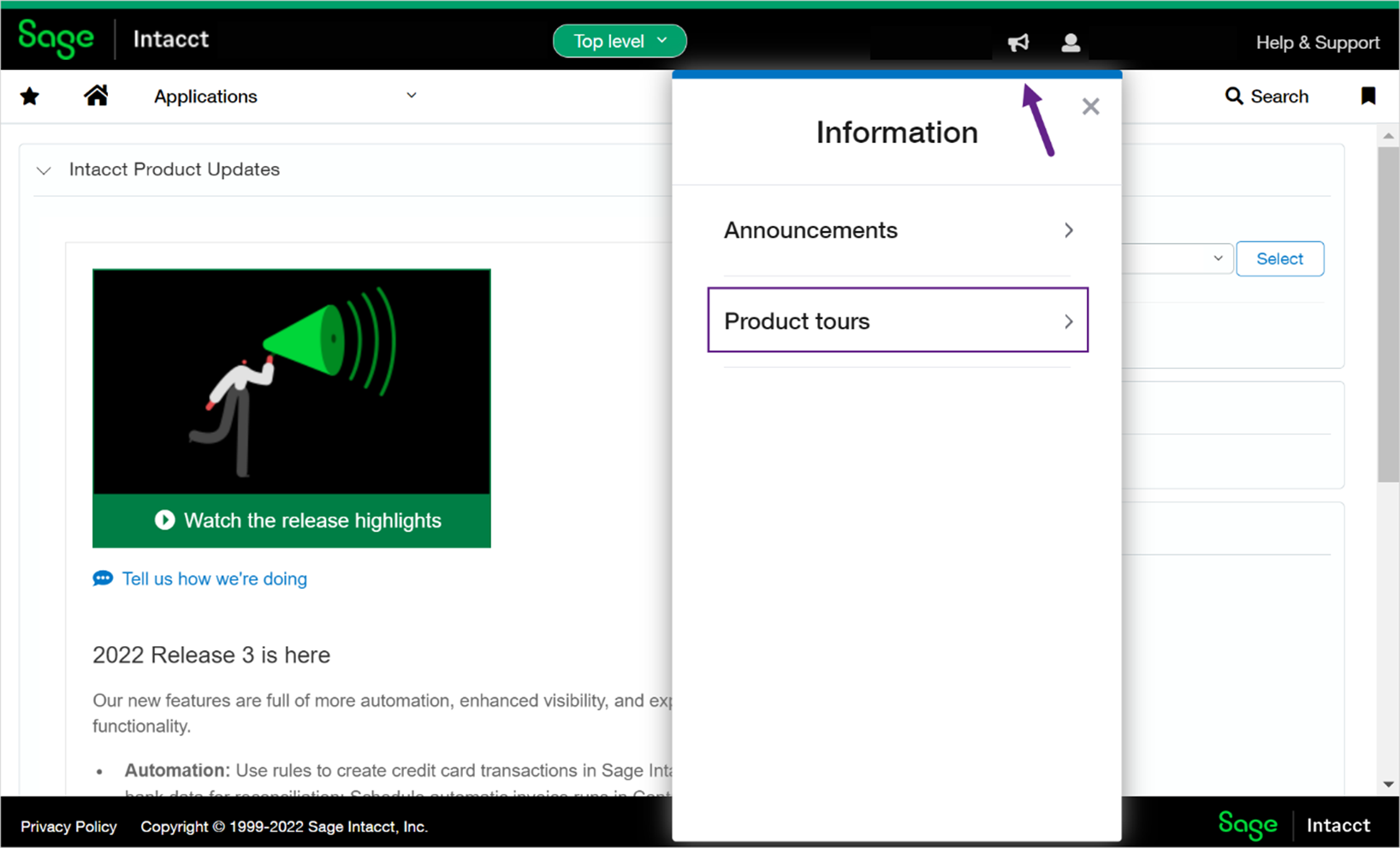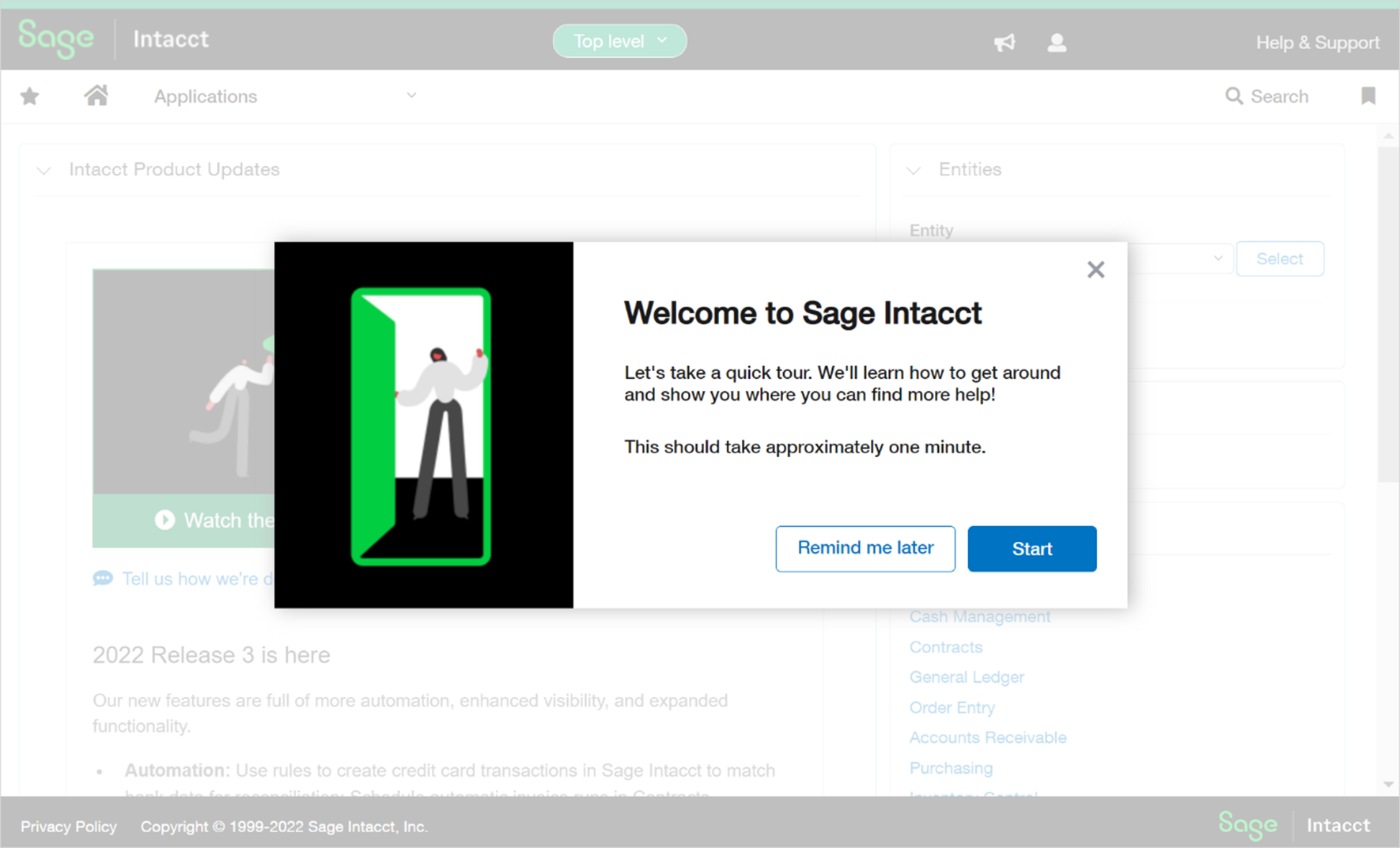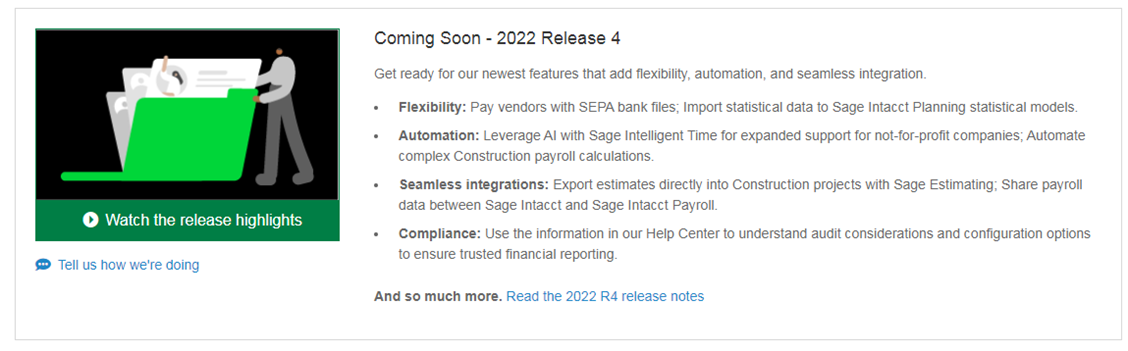1. Bank files for AP advances
Bank file capabilities just got a boost!
You can now use bank file payments for AP advances. AP advances now support bank files as a payment method when your bank account currency is AUD, EUR, GBP, or ZAR.
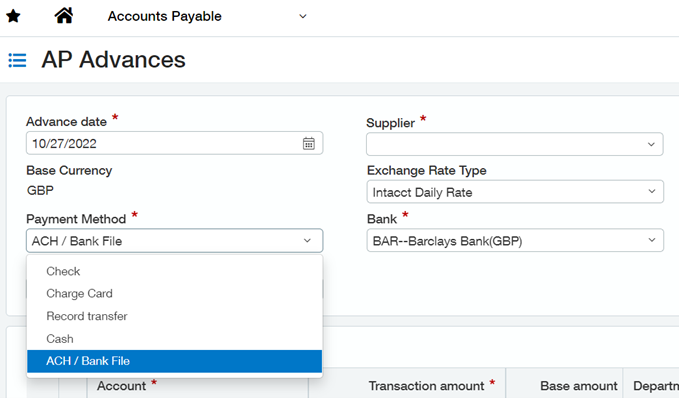
How it works
- Select ACH/Bank file as the payment method when you create the advance.
- Generate and download the bank file. To pay a supplier using bank files, generate the bank file for your current account and download the generated file.
- Upload the file to your bank and confirm the bank file in Sage Intacct.
2. Sepa File Formats
The SEPA file format is now available to pay suppliers in Ireland and France, supporting payments between accounts that use the same currency.
How it works
To use the SEPA file format verify that both your bank accounts and suppliers are set up for bank file payments.
- For the bank account, select EUR for the bank currency and Generic-SEPA for the bank file format.
- Enter your bank account details for bank file payments.
- For the supplier’s payment country, select Ireland or France.
- Enter the supplier’s bank account details.
- Generate and upload your payment files
Improve compliance with additional Audit history report
Increase compliance by tracking changes to your system with two new audit reports! With this release, you can access two Audit History reports for use with internal and external audits. These Audit History reports provide details of changes made to your records and transactions in Sage Intacct, including details such as who made the change and when the change occurred.
Installation is quick and simple the Audit History reports are installed through the Package Library.
Install from Customization Services
- From the main menu, go to Customization Services > Customization Packages.
- On the Customization Packages page, click Packages Library.
- Find the report and click Install.
Install from Platform Services
- From the main menu, go to Platform Services > Packages.
- Click Package Library.
- Find the report and click Install.
3. Start onboarding new users with ‘Take a tour’
We know there can be a lot to learn when you start using a new system! The new user tour helps you navigate around Sage Intacct and quickly get the help you need so you can become an expert
You can access the Get started with Sage Intacct tour from any page.
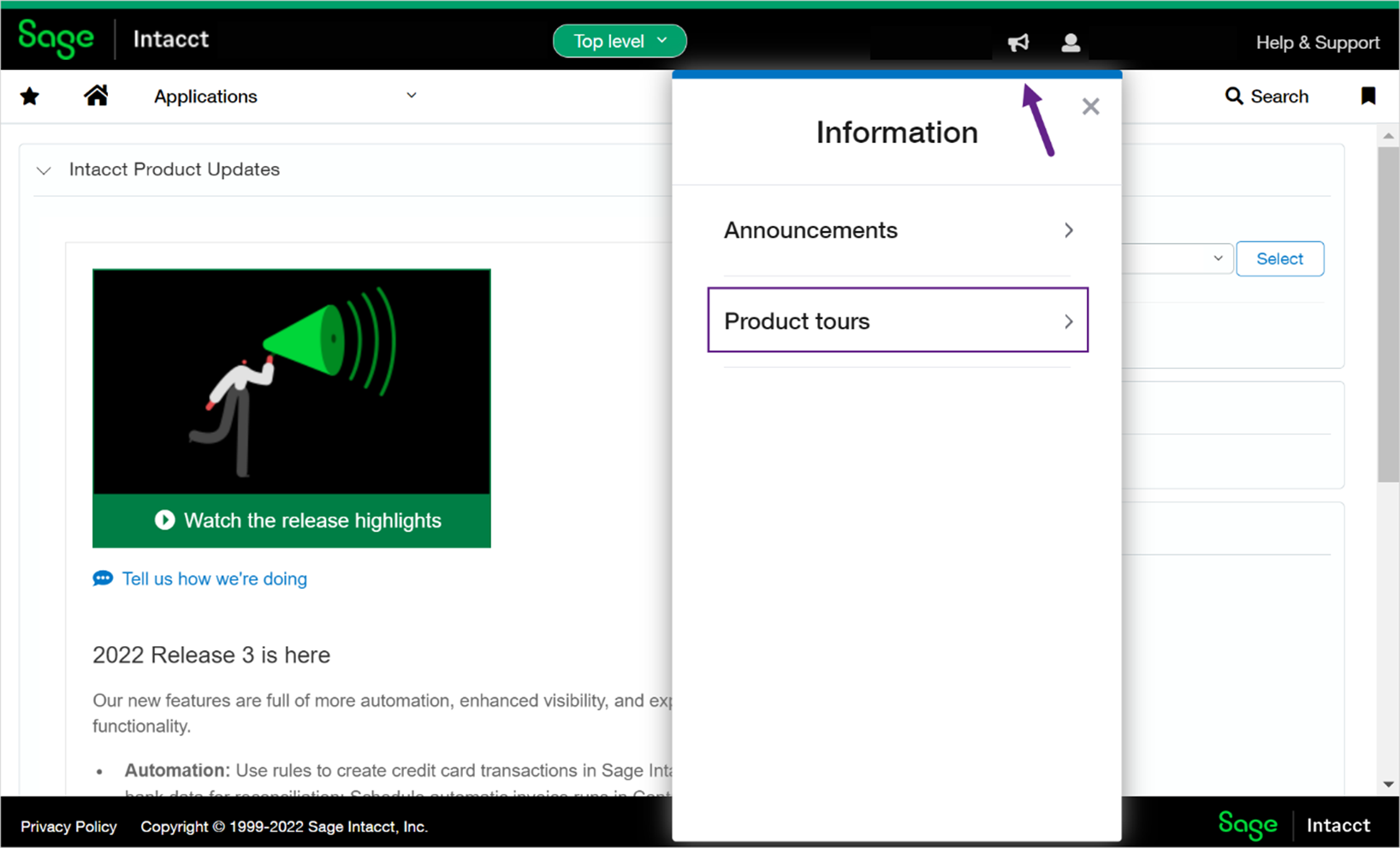
To view the Get started with Sage Intacct tour:
- On any page, click the bullhorn iconin the top black bar. An Information box appears.
- Click Product tours.
- Click Get started with Sage Intacct.
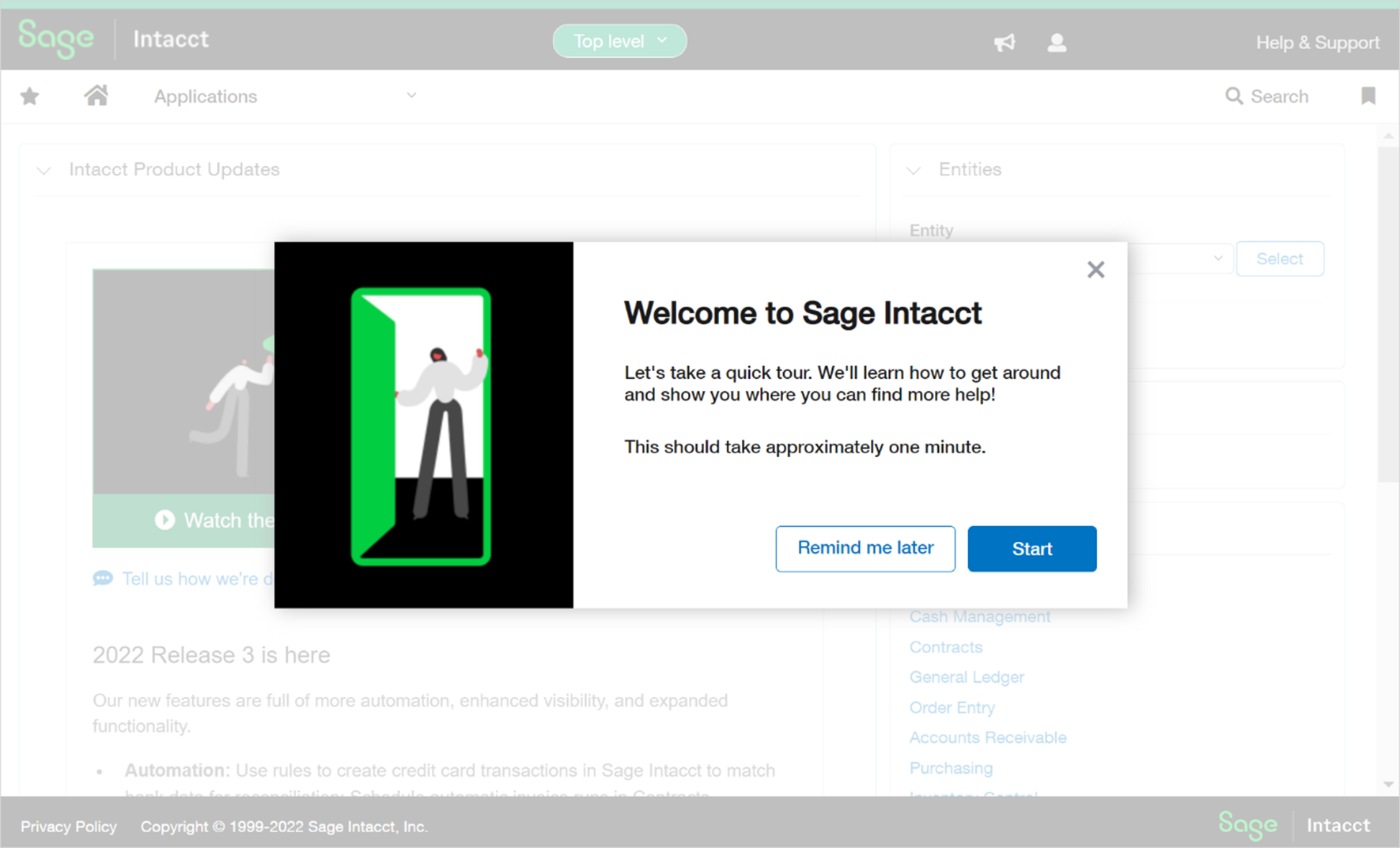
From here users can further their knowledge in the Sage Intacct help centre, the Sage community and learning centre and by joining our Acuity Learning Labs.
Coming soon!
There are also a number of exciting new features that are currently in the early adopter phase before hitting general release.
You can expect to see future enhancements in inventory for:
- Fulfilment for sales order management to track and ship sales orders, provide pick and pack lists and reserve and allocate quantities.
- The ability to commit quantities during order entry